The Life Book and My Journal tools are designed with powerful features to help you capture, organize, and reflect on your life journey. Whether you’re recording important insights, managing tasks, or tracking personal growth, these tools provide an intuitive way to align your actions with your goals. In this blog, we’ll explore the core functionalities of these tools, provide practical examples, and guide you through using them to enhance your personal and professional development.
Navigating PathMaker
The PathMaker home screen provides an intuitive interface for exploring insights, decisions, mindfulness reflections, results, and progress tracking. You can quickly switch between the Insight, Decision, and Mindfulness Managers and each tool’s corresponding dashboard, tasks, and results views.
Navigation Tips:
- Sidebar Navigation: Access all core features using the left-hand sidebar. Toggle between the tools (Insights, Decisions, and Mindfulness) and their respective dashboards, task boards, and results views.
- Minimizing the Sidebar: Use the arrow icon at the top-left corner to minimize or expand the sidebar for a cleaner workspace or more focused view.
- Search Functionality: A search bar at the top allows users to quickly locate specific entries, tasks, or results within the dashboard.
- Add New Entries: Each tool includes a prominent “+ Add” button, making it easy to add new insights, decisions, or mindfulness reflections directly from the dashboard.
- User Profile: The top-right corner provides access to the user profile, where you can manage account settings or view additional resources.
- Help Center: If you ever feel stuck or need a quick hint, simply click the ? icon on any page. You’ll find on-screen suggestions and helpful tips tailored to the specific feature or step you’re working on.
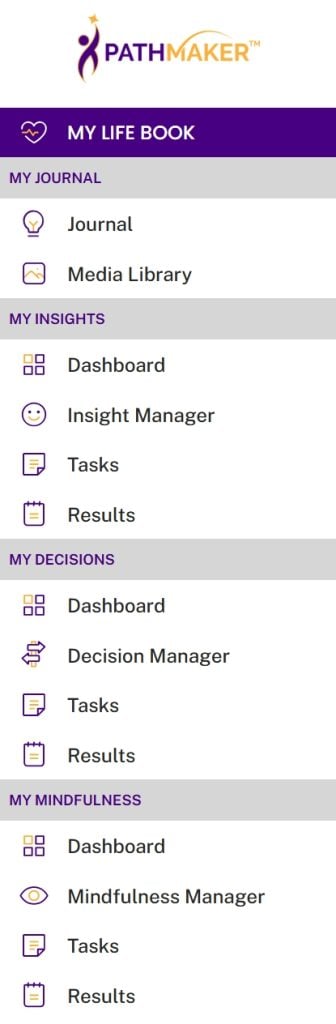
Life Book
Your Life Book is a personal repository, capturing insights, decisions, and mindfulness reflections. It visually represents pivotal life moments in a structured way, helping you analyze and learn from your journey.

Key Features
- Quick Access to Tools:
- The dashboard prominently displays three key tools: Insight Manager, Decision Manager, and Mindfulness Manager.
- Each tool includes a summary of recent entries, allowing users to quickly review and manage their content.
- For each entry, users can edit, delete, or add new records using the intuitive action buttons provided (represented by icons for edit and delete).
- Progress Tracking:
- At the bottom of the dashboard, a detailed progress section provides visual insights into your activity.
- Tool Events Chart: A pie chart categorizes your total entries by tool (Insights, Decisions, Mindfulness), helping you understand where you have been focusing and if you are achieving the overall balance you want between gathering insights, making decisions and reflecting on your progress.
- Tool Tasks Chart: Another pie chart tracks your total tasks across tools, offering an overview of the total tasks by category so you can see where you are putting the most effort and if that aligns with your goals.
- Tool Results Chart: This chart summarizes the overall outcome of your entries, categorized into 5 different categories (e.g., “Highly Satisfied” or “Neutral”, etc.) so you can reflect on the quality of your progress and adjust your actions accordingly.
- Benefits
- Offers a clear, organized view of your life journey.
- Reveals important patterns across different life areas.
- Encourages thoughtful reflection to influence better decisions.
- Centralizes experiences and insights for quick reference.
My Journal
My Journal is a flexible, on-the-go space to capture your thoughts, ideas, and various media—much like a traditional online journal—but with an added advantage. With a simple “click,” you can automatically transfer any entry to the Insight Manager for deeper reflection and analysis. This approach lets you collect insights in real time, without feeling pressured to categorize immediately, and refine them whenever you’re ready.
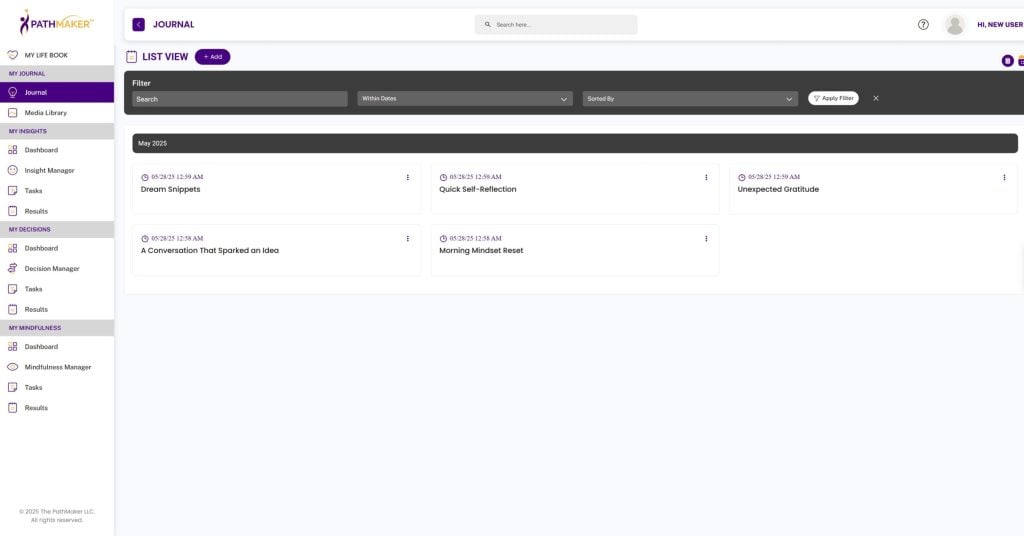
Key Features
- List View: Review and edit your journal entries in an organized format. Easily browse through past entries to revisit moments of inspiration or important notes.
- Calendar View: Visualize your entries based on when they were created or scheduled. This view offers a timeline of your reflections, helping you identify trends and patterns.
- Media Upload: Add photos or other media to enrich your journal entries. Visual elements make your journaling experience more dynamic and memorable.
- Create Insight: Seamlessly capture new knowledge or experiences for organized categorization and deeper reflection later.
- Tagging: A powerful system for assigning keywords or topics to your entries. It helps connect related journal entries to retrieve information quickly through search filters.
Benefits
- Enables quick, on-the-go journaling.
- Provides multiple ways to view and manage your entries.
- Enhances your reflections with multimedia support.
- Encourages consistent documentation of thoughts and ideas.
How to Use These Tools Together
The Life Book and My Journal tools complement each other by offering both structured and flexible ways to capture and reflect on your experiences.
- Start with My Journal: Jot down new thoughts and media. The Journal acts as a quick repository before you consider them.
- Visualize in Life Book: When ready, use “Create Insight” or a similar feature to move important notes to the Insight Manager for deeper reflection. For example, you might take a journal entry about a significant conversation and move it into the Insight Manager to reflect on its long-term impact.
- Track Progress: Use both tools to identify patterns, track emotional and behavioral trends, and align your actions with your long-term goals. Regularly reviewing these entries ensures that you remain focused on growth and alignment with your values.
Practical Example: You decide to change careers. Start by capturing your initial thoughts in My Journal (possibly uploading relevant job descriptions). Then, as you refine your plan, create a structured insight in the Insight Manager. Next, evaluate the decision in the Decision Manager. Finally, log any emotional hurdles or personal reflections in Mindfulness Manager to fully understand your thought process.
Best Practices
- Stay Consistent: Set aside a few minutes daily to update My Journal and Life Book.
- Review for Patterns: Look for recurring themes in your Life Book to guide decisions and self-awareness.
- Use Tags & Categories: Keep entries easy to locate and track.
- Leverage Task Integration: Link tasks to insights or decisions so you can stay proactive about your goals.
Conclusion:
The Life Book and My Journal tools are essential components of PathMaker that empower you to capture and reflect on your life’s journey. By using these tools consistently, you’ll gain clarity, improve self-awareness, and make more intentional choices aligned with your goals. Whether you’re documenting daily thoughts or reflecting on major life events, these tools provide the structure and flexibility you need to thrive.